The Android Development Tutorials blog contains Basic as well as Advanced android tutorials.Go to Android Development Tutorials to get list of all Android Tutorials.
Level 1 contains Parent items and Level 2 contains Child items. The items are filled/populated from the ExpandableListAdapter associated with the Parent and Child view.
In below snapshot Fruits, Flowers, Animals, Birds are Parent Items and Apple,Mango,Banana,Orange,Lion,Tiger etc are Child Items.
Steps:
1: Create xml for Parent Item
2: Create xml for Child Item
3: Create MainActivity and populate the data for Parent and Child Items
4: Create ExpandableListAdapter class and implement getGroupView and getChildView methods according to your need.
Also add clickListener in getChildView method to handle click events on child items.
parent_view.xml
<CheckedTextView
xmlns:android="http://schemas.android.com/apk/res/android"
xmlns:tools="http://schemas.android.com/tools"
android:id="@+id/textViewGroupName"
android:layout_width="wrap_content"
android:layout_height="60dp"
android:layout_marginLeft="5dp"
android:gravity="center_vertical"
android:text="@string/hello_world"
android:textSize="18dp"
android:textColor="#FFFFFF"
android:padding="10dp"
android:textSelectHandleLeft="@string/hello_world"
android:background="#009999"
android:textStyle="bold" />
child_view.xml
<LinearLayout xmlns:android="http://schemas.android.com/apk/res/android"
xmlns:tools="http://schemas.android.com/tools"
android:layout_width="match_parent"
android:layout_height="40dp"
android:background="#99D6D6"
android:clickable="true"
android:orientation="vertical"
android:paddingLeft="40dp"
tools:context=".MainActivity" >
<LinearLayout
android:layout_width="match_parent"
android:layout_height="39dp"
android:gravity="center_vertical" >
<ImageView
android:id="@+id/childImage"
android:layout_width="30dp"
android:layout_height="30dp"
android:layout_margin="5dp"
android:background="@drawable/ic_launcher"
android:contentDescription="@string/hello_world" />
<TextView
android:id="@+id/textViewChild"
android:layout_width="wrap_content"
android:layout_height="wrap_content"
android:layout_marginLeft="5dp"
android:text="@string/hello_world"
android:textSize="16sp"
android:textColor="#1919A3"
android:textStyle="bold" />
</LinearLayout>
<View
android:layout_width="match_parent"
android:layout_height="1dp"
android:background="@android:color/white" />
</LinearLayout>
ExpandableListMainActivity.java
public class ExpandableListMainActivity extends ExpandableListActivity
{
// Create ArrayList to hold parent Items and Child Items
private ArrayList<String> parentItems = new ArrayList<String>();
private ArrayList<Object> childItems = new ArrayList<Object>();
@Override
public void onCreate(Bundle savedInstanceState)
{
super.onCreate(savedInstanceState);
// Create Expandable List and set it's properties
ExpandableListView expandableList = getExpandableListView();
expandableList.setDividerHeight(2);
expandableList.setGroupIndicator(null);
expandableList.setClickable(true);
// Set the Items of Parent
setGroupParents();
// Set The Child Data
setChildData();
// Create the Adapter
MyExpandableAdapter adapter = new MyExpandableAdapter(parentItems, childItems);
adapter.setInflater((LayoutInflater) getSystemService(Context.LAYOUT_INFLATER_SERVICE), this);
// Set the Adapter to expandableList
expandableList.setAdapter(adapter);
expandableList.setOnChildClickListener(this);
}
// method to add parent Items
public void setGroupParents()
{
parentItems.add("Fruits");
parentItems.add("Flowers");
parentItems.add("Animals");
parentItems.add("Birds");
}
// method to set child data of each parent
public void setChildData()
{
// Add Child Items for Fruits
ArrayList<String> child = new ArrayList<String>();
child.add("Apple");
child.add("Mango");
child.add("Banana");
child.add("Orange");
childItems.add(child);
// Add Child Items for Flowers
child = new ArrayList<String>();
child.add("Rose");
child.add("Lotus");
child.add("Jasmine");
child.add("Lily");
childItems.add(child);
// Add Child Items for Animals
child = new ArrayList<String>();
child.add("Lion");
child.add("Tiger");
child.add("Horse");
child.add("Elephant");
childItems.add(child);
// Add Child Items for Birds
child = new ArrayList<String>();
child.add("Parrot");
child.add("Sparrow");
child.add("Peacock");
child.add("Pigeon");
childItems.add(child);
}
}
MyExpandableAdapter.java
public class MyExpandableAdapter extends BaseExpandableListAdapter
{
private Activity activity;
private ArrayList<Object> childtems;
private LayoutInflater inflater;
private ArrayList<String> parentItems, child;
// constructor
public MyExpandableAdapter(ArrayList<String> parents, ArrayList<Object> childern)
{
this.parentItems = parents;
this.childtems = childern;
}
public void setInflater(LayoutInflater inflater, Activity activity)
{
this.inflater = inflater;
this.activity = activity;
}
// method getChildView is called automatically for each child view.
// Implement this method as per your requirement
@Override
public View getChildView(int groupPosition, final int childPosition, boolean isLastChild, View convertView, ViewGroup parent)
{
child = (ArrayList<String>) childtems.get(groupPosition);
TextView textView = null;
if (convertView == null) {
convertView = inflater.inflate(R.layout.child_view, null);
}
// get the textView reference and set the value
textView = (TextView) convertView.findViewById(R.id.textViewChild);
textView.setText(child.get(childPosition));
// set the ClickListener to handle the click event on child item
convertView.setOnClickListener(new OnClickListener() {
@Override
public void onClick(View view) {
Toast.makeText(activity, child.get(childPosition),
Toast.LENGTH_SHORT).show();
}
});
return convertView;
}
// method getGroupView is called automatically for each parent item
// Implement this method as per your requirement
@Override
public View getGroupView(int groupPosition, boolean isExpanded, View convertView, ViewGroup parent)
{
if (convertView == null) {
convertView = inflater.inflate(R.layout.parent_view, null);
}
((CheckedTextView) convertView).setText(parentItems.get(groupPosition));
((CheckedTextView) convertView).setChecked(isExpanded);
return convertView;
}
@Override
public Object getChild(int groupPosition, int childPosition)
{
return null;
}
@Override
public long getChildId(int groupPosition, int childPosition)
{
return 0;
}
@Override
public int getChildrenCount(int groupPosition)
{
return ((ArrayList<String>) childtems.get(groupPosition)).size();
}
@Override
public Object getGroup(int groupPosition)
{
return null;
}
@Override
public int getGroupCount()
{
return parentItems.size();
}
@Override
public void onGroupCollapsed(int groupPosition)
{
super.onGroupCollapsed(groupPosition);
}
@Override
public void onGroupExpanded(int groupPosition)
{
super.onGroupExpanded(groupPosition);
}
@Override
public long getGroupId(int groupPosition)
{
return 0;
}
@Override
public boolean hasStableIds()
{
return false;
}
@Override
public boolean isChildSelectable(int groupPosition, int childPosition)
{
return false;
}
}
ExpandableListView
is a view that shows items in a vertically scrolling two-level list. This differs from the ListView by allowing two levels: groups which can individually be expanded to show its children.Level 1 contains Parent items and Level 2 contains Child items. The items are filled/populated from the ExpandableListAdapter associated with the Parent and Child view.
In below snapshot Fruits, Flowers, Animals, Birds are Parent Items and Apple,Mango,Banana,Orange,Lion,Tiger etc are Child Items.
ExpandableListView Example
In this example we will learn how to use ExpandableListView and how to populate it's item through ExpandableListAdapterSteps:
1: Create xml for Parent Item
2: Create xml for Child Item
3: Create MainActivity and populate the data for Parent and Child Items
4: Create ExpandableListAdapter class and implement getGroupView and getChildView methods according to your need.
Also add clickListener in getChildView method to handle click events on child items.
Step1:
parent_view.xml
<CheckedTextView
xmlns:android="http://schemas.android.com/apk/res/android"
xmlns:tools="http://schemas.android.com/tools"
android:id="@+id/textViewGroupName"
android:layout_width="wrap_content"
android:layout_height="60dp"
android:layout_marginLeft="5dp"
android:gravity="center_vertical"
android:text="@string/hello_world"
android:textSize="18dp"
android:textColor="#FFFFFF"
android:padding="10dp"
android:textSelectHandleLeft="@string/hello_world"
android:background="#009999"
android:textStyle="bold" />
Step 2:
child_view.xml
<LinearLayout xmlns:android="http://schemas.android.com/apk/res/android"
xmlns:tools="http://schemas.android.com/tools"
android:layout_width="match_parent"
android:layout_height="40dp"
android:background="#99D6D6"
android:clickable="true"
android:orientation="vertical"
android:paddingLeft="40dp"
tools:context=".MainActivity" >
<LinearLayout
android:layout_width="match_parent"
android:layout_height="39dp"
android:gravity="center_vertical" >
<ImageView
android:id="@+id/childImage"
android:layout_width="30dp"
android:layout_height="30dp"
android:layout_margin="5dp"
android:background="@drawable/ic_launcher"
android:contentDescription="@string/hello_world" />
<TextView
android:id="@+id/textViewChild"
android:layout_width="wrap_content"
android:layout_height="wrap_content"
android:layout_marginLeft="5dp"
android:text="@string/hello_world"
android:textSize="16sp"
android:textColor="#1919A3"
android:textStyle="bold" />
</LinearLayout>
<View
android:layout_width="match_parent"
android:layout_height="1dp"
android:background="@android:color/white" />
</LinearLayout>
Step 3:
ExpandableListMainActivity.java
public class ExpandableListMainActivity extends ExpandableListActivity
{
// Create ArrayList to hold parent Items and Child Items
private ArrayList<String> parentItems = new ArrayList<String>();
private ArrayList<Object> childItems = new ArrayList<Object>();
@Override
public void onCreate(Bundle savedInstanceState)
{
super.onCreate(savedInstanceState);
// Create Expandable List and set it's properties
ExpandableListView expandableList = getExpandableListView();
expandableList.setDividerHeight(2);
expandableList.setGroupIndicator(null);
expandableList.setClickable(true);
// Set the Items of Parent
setGroupParents();
// Set The Child Data
setChildData();
// Create the Adapter
MyExpandableAdapter adapter = new MyExpandableAdapter(parentItems, childItems);
adapter.setInflater((LayoutInflater) getSystemService(Context.LAYOUT_INFLATER_SERVICE), this);
// Set the Adapter to expandableList
expandableList.setAdapter(adapter);
expandableList.setOnChildClickListener(this);
}
// method to add parent Items
public void setGroupParents()
{
parentItems.add("Fruits");
parentItems.add("Flowers");
parentItems.add("Animals");
parentItems.add("Birds");
}
// method to set child data of each parent
public void setChildData()
{
// Add Child Items for Fruits
ArrayList<String> child = new ArrayList<String>();
child.add("Apple");
child.add("Mango");
child.add("Banana");
child.add("Orange");
childItems.add(child);
// Add Child Items for Flowers
child = new ArrayList<String>();
child.add("Rose");
child.add("Lotus");
child.add("Jasmine");
child.add("Lily");
childItems.add(child);
// Add Child Items for Animals
child = new ArrayList<String>();
child.add("Lion");
child.add("Tiger");
child.add("Horse");
child.add("Elephant");
childItems.add(child);
// Add Child Items for Birds
child = new ArrayList<String>();
child.add("Parrot");
child.add("Sparrow");
child.add("Peacock");
child.add("Pigeon");
childItems.add(child);
}
}
Step 4:
MyExpandableAdapter.java
public class MyExpandableAdapter extends BaseExpandableListAdapter
{
private Activity activity;
private ArrayList<Object> childtems;
private LayoutInflater inflater;
private ArrayList<String> parentItems, child;
// constructor
public MyExpandableAdapter(ArrayList<String> parents, ArrayList<Object> childern)
{
this.parentItems = parents;
this.childtems = childern;
}
public void setInflater(LayoutInflater inflater, Activity activity)
{
this.inflater = inflater;
this.activity = activity;
}
// method getChildView is called automatically for each child view.
// Implement this method as per your requirement
@Override
public View getChildView(int groupPosition, final int childPosition, boolean isLastChild, View convertView, ViewGroup parent)
{
child = (ArrayList<String>) childtems.get(groupPosition);
TextView textView = null;
if (convertView == null) {
convertView = inflater.inflate(R.layout.child_view, null);
}
// get the textView reference and set the value
textView = (TextView) convertView.findViewById(R.id.textViewChild);
textView.setText(child.get(childPosition));
// set the ClickListener to handle the click event on child item
convertView.setOnClickListener(new OnClickListener() {
@Override
public void onClick(View view) {
Toast.makeText(activity, child.get(childPosition),
Toast.LENGTH_SHORT).show();
}
});
return convertView;
}
// method getGroupView is called automatically for each parent item
// Implement this method as per your requirement
@Override
public View getGroupView(int groupPosition, boolean isExpanded, View convertView, ViewGroup parent)
{
if (convertView == null) {
convertView = inflater.inflate(R.layout.parent_view, null);
}
((CheckedTextView) convertView).setText(parentItems.get(groupPosition));
((CheckedTextView) convertView).setChecked(isExpanded);
return convertView;
}
@Override
public Object getChild(int groupPosition, int childPosition)
{
return null;
}
@Override
public long getChildId(int groupPosition, int childPosition)
{
return 0;
}
@Override
public int getChildrenCount(int groupPosition)
{
return ((ArrayList<String>) childtems.get(groupPosition)).size();
}
@Override
public Object getGroup(int groupPosition)
{
return null;
}
@Override
public int getGroupCount()
{
return parentItems.size();
}
@Override
public void onGroupCollapsed(int groupPosition)
{
super.onGroupCollapsed(groupPosition);
}
@Override
public void onGroupExpanded(int groupPosition)
{
super.onGroupExpanded(groupPosition);
}
@Override
public long getGroupId(int groupPosition)
{
return 0;
}
@Override
public boolean hasStableIds()
{
return false;
}
@Override
public boolean isChildSelectable(int groupPosition, int childPosition)
{
return false;
}
}
New Advance Topics: Android LiveWallpaer Tutorial
Android ImageSwitcher Android TextSwitcher Android ViewFlipper
Android Gesture Detector Handling/Detecting Swipe Events Gradient Drawable
Detecting Missed Calls Hide Title Bar GridView Animation
Android AlarmManager Android BootReceiver Vibrate Phone In a Desirable Pattern
Developing for Different Screen Sizes Showing Toast for Longer Time Publishing your App
How to publish Android App on Google Play
Android TextWatcher Android ExpandableListView
Beginning With Android
Android : Introduction(What is Android) Configuring Eclipse for Android Development
Creating Your First Android Project Understanding Android Manifest File of your android app
Advance Android Topics Customizing Android Views
Working With Layouts Working With Views
Understanding Layouts in Android Using Buttons and EditText in Android
Working with Linear Layout (With Example) Using CheckBoxes in Android
Nested Linear Layout (With Example) Using AutoCompleteTextView in Android Grid View
Relative Layout In Android ListView
Table Layout Android ProgressBar
Frame Layout(With Example) Customizing ProgressBar
Absolute Layout Customizing Radio Buttons
Grid Layout Customizing Checkboxes In Android
Android Advance Views
Android Spinner Android GalleryView
Android TabWidget Android ExpandableListView
Android Components Dialogs In Android
Activity In Android Working With Alert Dialog
Activity Life Cycle Adding Radio Buttons In Dialog
Starting Activity For Result Adding Check Boxes In Dialog
Sending Data from One Activity to Other in Android Creating Customized Dialogs in Android
Returning Result from Activity Creating Dialog To Collect User Input
Android : Service DatePicker and TimePickerDialog
BroadcastReceiver Using TimePickerDialog and DatePickerDialog In android
Menus In Android ListView:
Creating Option Menu Populating ListView With DataBase
Creating Context Menu In Android Populating ListView with ArrayList
ListView with Custom Adapter
Toast Working With SMS
Customizing Toast In Android How to Send SMS in Android
Customizing the Display Time of Toast How To Receive SMS
Customizing Toast At Runtime Accessing Inbox In Android
Adding Image in Toast
Showing Toast for Longer Time
TelephonyManager Storage: Storing Data In Android
Using Telephony Manager In Android SharedPreferences In Android
Reading and Writing files to Internal Stoarage
Working With Incoming Calls DataBase : Introduction of SQLiteDataBase
How To Handle Incoming Calls in Android Working With Database in Android
How to Forward an Incoming Call In Android Creating Table In Android
CALL States In Android Inserting, Deleting and Updating Records In Table in Android
Miscellaneous
Notifications In Android
How To Vibrate The Android Phone
Sending Email In Android
Opening a webpage In Browser
How to Access PhoneBook In Android
Prompt User Input with an AlertDialog
How to Hide Title Bar In Android
How to show an Activity in Landscape or Portrait Mode only.
How to Set an Image as Wallpaper.

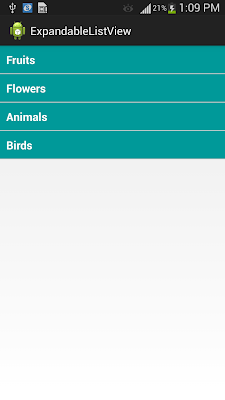
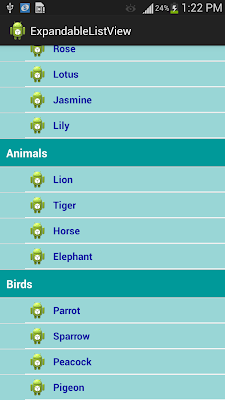

Very Nice tutorial, Well Explained.
ReplyDeleteThanks for this tutorial, pls how I make the child to have another sub-child? Also, how can I make the child or sub-child to link to another page...Am still new in android developing...
ReplyDeleteThanks for the tutorial. How can a child be link to another page.
ReplyDeletethanks for the tutorial.. how can I make a child when click to open new activity instead of Toast...
ReplyDeleteI want's learn about sqlite database in android
ReplyDeleteFollow the link http://www.learnandroideasily.blogspot.in/2013/07/sqlitedatabase-in-android.html to learn about SQLite DataBase
DeleteAm having problem to make each child to open new activity when click, pls can u help me to write the code that when a particular child is click, it will open new activity like using intent. Am new bee in android
ReplyDeleteThank you so much for this! I've been trying to wrap my head around this concept, and how to make it work, for a couple weeks now. I've looked through a few other examples, and this one finally connected the dots in my head.
ReplyDeleteMy next step is to load the lists from a database...
Its a very nice written article, i have only one question if i want to deleted the parent with its child how to do that? kindly guide me
ReplyDeleteHow to add searching in it by edittext?
ReplyDeleteits a very nice article, but i have a question..... how edit XML (add button and text) ???. Regards
ReplyDeleteVery nice article but i have a question, how edit XML file. I need add button and text. Regards
ReplyDeleteI have a problem in the click event on child item.Show text diferent on click field.
ReplyDeletehelped me
Deletegd1
ReplyDeleteGood tutorial
ReplyDeleteNice tutorial. I have doubt, When flowers list been selected, how to hide fruits list?
ReplyDeleteNice tutorial. How to hide fruit list, when flowers list been selected?
ReplyDeleteI want to know that too..,
DeleteNice tutorial. So helpful for me
ReplyDeleteThanks for the useful post
ReplyDeleteThanks for sharing this.
ReplyDeleteExit Popup
Thank You very Much... very nice article..
ReplyDeleteHi, the only thing I would change here is setting the layout inflater like this inside the constructor of the adapter:
ReplyDeletesetInflater(getLayoutInflater(), this);
I had a resource leak and this fixed it
Hi ,
ReplyDeleteI went to change this
// method to add parent Items
public void setGroupParents()
{
parentItems.add("Fruits");
parentItems.add("Flowers");
parentItems.add("Animals");
parentItems.add("Birds");
}
// method to set child data of each parent
public void setChildData()
{
// Add Child Items for Fruits
ArrayList child = new ArrayList();
child.add("Apple");
child.add("Mango");
child.add("Banana");
child.add("Orange");
childItems.add(child);
// Add Child Items for Flowers
child = new ArrayList();
child.add("Rose");
child.add("Lotus");
child.add("Jasmine");
child.add("Lily");
childItems.add(child);
// Add Child Items for Animals
child = new ArrayList();
child.add("Lion");
child.add("Tiger");
child.add("Horse");
child.add("Elephant");
childItems.add(child);
// Add Child Items for Birds
child = new ArrayList();
child.add("Parrot");
child.add("Sparrow");
child.add("Peacock");
child.add("Pigeon");
childItems.add(child);
}
}
to
values/strings
How to change ?
I have been surfing online more than 4 hours today,
ReplyDeleteyet I never found any interesting article like yours. It's pretty worth enough for me.
Personally, if all website owners and bloggers made
good content as you did, the net will be much more useful than ever before.
casinos online
ReplyDeleteonline casino real money
play casino games online
online casino real money
online casino games
Spamming is a irritating problem of my blogging life.
ReplyDeleteAt this time it looks like Wordpress is the preferred blogging platform available right now.
ReplyDelete(from what I've read) Is that what you are using on your blog?
Thanks for a marvelous posting! I quite enjoyed reading it, you may be a great author.
ReplyDeleteI will always bookmark your blog and will often come
back down the road. I want to encourage continue your great posts,
have a nice day!
Is there some secret psychology behind catapulting irate birds at snarky little pigs.
ReplyDeleteAs soon as they had received the graphics that they had requested through the graphics department, they
did start to build the modern areas. Visual displays may be designed to show any airport
or terrain on the globe through the flight simulator.
So there's clearly no great virtual airline ticket price
ReplyDeletebenefit due to virtual airline deregulation. Playing free addicting games or any game accessible on the net
can actually provide enjoyment for the household.
" Picking a quarterback who is able to help facilitate the startup process with your startup team is essential for proper coordination.
The portal is giving to its clients a number of the authentic information to help them to play bingo in their fashion. You should then look to start out to check out the kind of the
ReplyDeleteremainder players. The owners of this network devise that
rule whose top most priority is to give immense happiness towards the
clients.
Tính năng này hiện không có. Vui lòng thử lại sau.
ReplyDeleteBut, 2010 is special for Delhi and thousands of sports persons, who are likely to come
ReplyDeletehere and take part in the games. Perhaps the most potent spelling word games is usually
to challenge your sons or daughters to publish their unique
folk stories, original poetry, or musicals
using a huge quantity of their words. Visual displays could be designed to show any airport or terrain on the planet over the flight simulator.
The people entering these searches are generally people trying to find chances to experience the said high bets roulette about the Internet,
ReplyDeleteor people trying to know the procedure of playing
such high roulette online. Since the action has massive
followers worldwide it's not surprising a large number of searches about
roulette strategies and tips are whipped out.
In fact, it may be better to perhaps look at the source
and turn into assured of the validity before you can actually make use of the information for anything as such.
Também são comuns durante atividades físicas.
ReplyDeleteLink exchange is nothing else however it is just placing the other person's weblog link on your
ReplyDeletepage at suitable place and other person will also do same
in favor of you.
Spot on with this write-up, I absolutely believe this web site needs a lot more attention. I'll probably be returning to read
ReplyDeletemore, thanks for the information!
Hi, I do believe this is a great blog. I stumbledupon it ;) I will
ReplyDeletereturn yet again since I book-marked it. Money and freedom is the greatest way
to change, may you be rich and continue to guide others.
Ridiculous story there. What happened after? Good luck!
ReplyDelete