PreferenceActivity is the base class for an activity to show a hierarchy of preferences
to the user.
It is generally used for saving the setting/preference of User. Android provides excellent framework to save and mange the User preferences.
We just need to use the class and specify some resources , and it automatically creates GUI for that itself.
In this example I have created a Page/Screen with user can save his password, and other choices/details.
1: Create xml resource for Preference: create an xml file inside xml folder (if xml folder is not there inside res folder, create xml folder inside res folder. In the example I have created user_settings.xml file inside xml folder.
2: Create a Class which extends PreferenceActivity class , and inflate the created xml using addPreferencesFromResource() method.
3: Call/Start the PreferenceActivity (created in 2nd steps) from where you want. In the example I have called from MainActivity using startActivityForResult() method.
Now lets go Step by Step:
user_settings.xml
This file defines user interface for setting page. We have created 3 different categories here.
1: EditTextPreference is used to define an editable text property. In this example used this field to enter the Password
2:CheckBoxPreference allows you to define a boolean value in preference screen.
3: ListPreference display choices from which user can select one.. In this examplewe have used ListPreference to choose the frequency when user should be reminded.
<?xml version="1.0" encoding="utf-8"?>
<PreferenceScreen xmlns:android="http://schemas.android.com/apk/res/android" >
<PreferenceCategory android:title="Settings" >
<EditTextPreference
android:title="Password"
android:summary="Set Your Password"
android:key="prefUserPassword"/>
</PreferenceCategory>
<PreferenceCategory android:title="Security Settings" >
<CheckBoxPreference
android:defaultValue="false"
android:key="prefLockScreen"
android:summary="Lock The Screen With Password"
android:title="Screen Lock" >
</CheckBoxPreference>
<ListPreference
android:key="prefUpdateFrequency"
android:title="Reminder for Updation"
android:summary="Set Update Reminder Frequency"
android:entries="@array/updateFrequency"
android:entryValues="@array/updateFrequencyValues"
/>
</PreferenceCategory>
</PreferenceScreen>
Since we have used arrays here, We need to define it inside array.xml file.
Create an arrays.xml file inside values folder and write following
<?xml version="1.0" encoding="utf-8"?>
<resources>
<string-array name="updateFrequency">
<item name="1">Daily</item>
<item name="7">Weekly</item>
<item name="3">Yearly</item>
<item name="0">Never(I will Myself) </item>
</string-array>
<string-array name="updateFrequencyValues">
<item name="1">1</item>
<item name="7">7</item>
<item name="30">30</item>
<item name="0">0</item>
</string-array>
</resources>
public class UserSettingActivity extends PreferenceActivity
{
@Override
public void onCreate(Bundle savedInstanceState)
{
super.onCreate(savedInstanceState);
// add the xml resource addPreferencesFromResource(R.xml.user_settings);
}
}
xml for MainActivity
main.xml contains two things
1: Button: We start UserSettingActivity when user clicks on this buttons.
2: TextView: To show the User data like password etc.
<RelativeLayout xmlns:android="http://schemas.android.com/apk/res/android"
xmlns:tools="http://schemas.android.com/tools"
android:layout_width="match_parent"
android:layout_height="match_parent"
android:background="#CCCCFF"
tools:context=".MainActivity" >
<Button
android:id="@+id/buttonSettings"
android:layout_width="wrap_content"
android:layout_height="wrap_content"
android:layout_centerHorizontal="true"
android:layout_marginTop="150dp"
android:textSize="25dp"
android:text="Settings" />
<TextView
android:id="@+id/textViewSettings"
android:textSize="21dp"
android:textColor="#0000FF"
android:layout_width="wrap_content"
android:layout_height="wrap_content"
android:layout_centerHorizontal="true"
android:layout_below="@+id/buttonSettings"
android:layout_marginTop="66dp"
android:text="No Settings"
android:textAppearance="?android:attr/textAppearanceMedium" />
</RelativeLayout>
MainActivty
public class MainActivity extends Activity
{
private static final int SETTINGS_RESULT = 1;
Button settingButton;
@Override
protected void onCreate(Bundle savedInstanceState)
{
super.onCreate(savedInstanceState);
setContentView(R.layout.main);
Button btnSettings=(Button)findViewById(R.id.buttonSettings);
// start the UserSettingActivity when user clicks on Button
btnSettings.setOnClickListener(new View.OnClickListener() {
public void onClick(View v) {
// TODO Auto-generated method stub
Intent i = new Intent(getApplicationContext(), UserSettingActivity.class);
startActivityForResult(i, SETTINGS_RESULT);
}
});
}
@Override
protected void onActivityResult(int requestCode, int resultCode, Intent data)
{
super.onActivityResult(requestCode, resultCode, data);
if(requestCode==SETTINGS_RESULT)
{
displayUserSettings();
}
}
private void displayUserSettings()
{
SharedPreferences sharedPrefs = PreferenceManager.getDefaultSharedPreferences(this);
String settings = "";
settings=settings+"Password: " + sharedPrefs.getString("prefUserPassword", "NOPASSWORD");
settings=settings+"\nRemind For Update:"+ sharedPrefs.getBoolean("prefLockScreen", false);
settings=settings+"\nUpdate Frequency: "
+ sharedPrefs.getString("prefUpdateFrequency", "NOUPDATE");
TextView textViewSetting = (TextView) findViewById(R.id.textViewSettings);
textViewSetting.setText(settings);
}
}
sharedPrefs.getString("prefUserPassword", "NOPASSWORD");
we need to provide the key , that was given in xml ( android:key="prefUserPassword" in user_settings.xml file )
We need to pass key as first argument and default value as second argumment.
It is generally used for saving the setting/preference of User. Android provides excellent framework to save and mange the User preferences.
We just need to use the class and specify some resources , and it automatically creates GUI for that itself.
PreferenceActivity Example In Android:
In this example I have created a Page/Screen with user can save his password, and other choices/details.
Steps:
1: Create xml resource for Preference: create an xml file inside xml folder (if xml folder is not there inside res folder, create xml folder inside res folder. In the example I have created user_settings.xml file inside xml folder.
2: Create a Class which extends PreferenceActivity class , and inflate the created xml using addPreferencesFromResource() method.
3: Call/Start the PreferenceActivity (created in 2nd steps) from where you want. In the example I have called from MainActivity using startActivityForResult() method.
Now lets go Step by Step:
Step1: Create XML resource inside xml folder:
user_settings.xml
This file defines user interface for setting page. We have created 3 different categories here.
1: EditTextPreference is used to define an editable text property. In this example used this field to enter the Password
2:CheckBoxPreference allows you to define a boolean value in preference screen.
3: ListPreference display choices from which user can select one.. In this examplewe have used ListPreference to choose the frequency when user should be reminded.
<?xml version="1.0" encoding="utf-8"?>
<PreferenceScreen xmlns:android="http://schemas.android.com/apk/res/android" >
<PreferenceCategory android:title="Settings" >
<EditTextPreference
android:title="Password"
android:summary="Set Your Password"
android:key="prefUserPassword"/>
</PreferenceCategory>
<PreferenceCategory android:title="Security Settings" >
<CheckBoxPreference
android:defaultValue="false"
android:key="prefLockScreen"
android:summary="Lock The Screen With Password"
android:title="Screen Lock" >
</CheckBoxPreference>
<ListPreference
android:key="prefUpdateFrequency"
android:title="Reminder for Updation"
android:summary="Set Update Reminder Frequency"
android:entries="@array/updateFrequency"
android:entryValues="@array/updateFrequencyValues"
/>
</PreferenceCategory>
</PreferenceScreen>
Since we have used arrays here, We need to define it inside array.xml file.
Create an arrays.xml file inside values folder and write following
<?xml version="1.0" encoding="utf-8"?>
<resources>
<string-array name="updateFrequency">
<item name="1">Daily</item>
<item name="7">Weekly</item>
<item name="3">Yearly</item>
<item name="0">Never(I will Myself) </item>
</string-array>
<string-array name="updateFrequencyValues">
<item name="1">1</item>
<item name="7">7</item>
<item name="30">30</item>
<item name="0">0</item>
</string-array>
</resources>
2: Create a Class which extends PreferenceActivity class
public class UserSettingActivity extends PreferenceActivity
{
@Override
public void onCreate(Bundle savedInstanceState)
{
super.onCreate(savedInstanceState);
// add the xml resource addPreferencesFromResource(R.xml.user_settings);
}
}
3: Call/Start the PreferenceActivity.
We have called UserSettingActivity from MainActivityxml for MainActivity
main.xml contains two things
1: Button: We start UserSettingActivity when user clicks on this buttons.
2: TextView: To show the User data like password etc.
<RelativeLayout xmlns:android="http://schemas.android.com/apk/res/android"
xmlns:tools="http://schemas.android.com/tools"
android:layout_width="match_parent"
android:layout_height="match_parent"
android:background="#CCCCFF"
tools:context=".MainActivity" >
<Button
android:id="@+id/buttonSettings"
android:layout_width="wrap_content"
android:layout_height="wrap_content"
android:layout_centerHorizontal="true"
android:layout_marginTop="150dp"
android:textSize="25dp"
android:text="Settings" />
<TextView
android:id="@+id/textViewSettings"
android:textSize="21dp"
android:textColor="#0000FF"
android:layout_width="wrap_content"
android:layout_height="wrap_content"
android:layout_centerHorizontal="true"
android:layout_below="@+id/buttonSettings"
android:layout_marginTop="66dp"
android:text="No Settings"
android:textAppearance="?android:attr/textAppearanceMedium" />
</RelativeLayout>
MainActivty
public class MainActivity extends Activity
{
private static final int SETTINGS_RESULT = 1;
Button settingButton;
@Override
protected void onCreate(Bundle savedInstanceState)
{
super.onCreate(savedInstanceState);
setContentView(R.layout.main);
Button btnSettings=(Button)findViewById(R.id.buttonSettings);
// start the UserSettingActivity when user clicks on Button
btnSettings.setOnClickListener(new View.OnClickListener() {
public void onClick(View v) {
// TODO Auto-generated method stub
Intent i = new Intent(getApplicationContext(), UserSettingActivity.class);
startActivityForResult(i, SETTINGS_RESULT);
}
});
}
@Override
protected void onActivityResult(int requestCode, int resultCode, Intent data)
{
super.onActivityResult(requestCode, resultCode, data);
if(requestCode==SETTINGS_RESULT)
{
displayUserSettings();
}
}
private void displayUserSettings()
{
SharedPreferences sharedPrefs = PreferenceManager.getDefaultSharedPreferences(this);
String settings = "";
settings=settings+"Password: " + sharedPrefs.getString("prefUserPassword", "NOPASSWORD");
settings=settings+"\nRemind For Update:"+ sharedPrefs.getBoolean("prefLockScreen", false);
settings=settings+"\nUpdate Frequency: "
+ sharedPrefs.getString("prefUpdateFrequency", "NOUPDATE");
TextView textViewSetting = (TextView) findViewById(R.id.textViewSettings);
textViewSetting.setText(settings);
}
}
How to fetch the User Saved data:
sharedPrefs.getString("prefUserPassword", "NOPASSWORD");
we need to provide the key , that was given in xml ( android:key="prefUserPassword" in user_settings.xml file )
We need to pass key as first argument and default value as second argumment.
New Advance Topics: Android LiveWallpaer Tutorial
Android ImageSwitcher Android TextSwitcher Android ViewFlipper
Android Gesture Detector Handling/Detecting Swipe Events Gradient Drawable
Detecting Missed Calls Hide Title Bar GridView Animation
Android AlarmManager Android BootReceiver Vibrate Phone In a Desirable Pattern
Developing for Different Screen Sizes Showing Toast for Longer Time Publishing your App
How to publish Android App on Google Play
Android TextWatcher Android ExpandableListView
Beginning With Android
Android : Introduction(What is Android) Configuring Eclipse for Android Development
Creating Your First Android Project Understanding Android Manifest File of your android app
Advance Android Topics Customizing Android Views
Working With Layouts Working With Views
Understanding Layouts in Android Using Buttons and EditText in Android
Working with Linear Layout (With Example) Using CheckBoxes in Android
Nested Linear Layout (With Example) Using AutoCompleteTextView in Android Grid View
Relative Layout In Android ListView
Table Layout Android ProgressBar
Frame Layout(With Example) Customizing ProgressBar
Absolute Layout Customizing Radio Buttons
Grid Layout Customizing Checkboxes In Android
Android Advance Views
Android Spinner Android GalleryView
Android TabWidget Android ExpandableListView
Android Components Dialogs In Android
Activity In Android Working With Alert Dialog
Activity Life Cycle Adding Radio Buttons In Dialog
Starting Activity For Result Adding Check Boxes In Dialog
Sending Data from One Activity to Other in Android Creating Customized Dialogs in Android
Returning Result from Activity Creating Dialog To Collect User Input
Android : Service DatePicker and TimePickerDialog
BroadcastReceiver Using TimePickerDialog and DatePickerDialog In android
Menus In Android ListView:
Creating Option Menu Populating ListView With DataBase
Creating Context Menu In Android Populating ListView with ArrayList
ListView with Custom Adapter
Toast Working With SMS
Customizing Toast In Android How to Send SMS in Android
Customizing the Display Time of Toast How To Receive SMS
Customizing Toast At Runtime Accessing Inbox In Android
Adding Image in Toast
Showing Toast for Longer Time
TelephonyManager Storage: Storing Data In Android
Using Telephony Manager In Android SharedPreferences In Android
Reading and Writing files to Internal Stoarage
Working With Incoming Calls DataBase : Introduction of SQLiteDataBase
How To Handle Incoming Calls in Android Working With Database in Android
How to Forward an Incoming Call In Android Creating Table In Android
CALL States In Android Inserting, Deleting and Updating Records In Table in Android
Miscellaneous
Notifications In Android
How To Vibrate The Android Phone
Sending Email In Android
Opening a webpage In Browser
How to Access PhoneBook In Android
Prompt User Input with an AlertDialog
How to Hide Title Bar In Android
How to show an Activity in Landscape or Portrait Mode only.
How to Set an Image as Wallpaper.
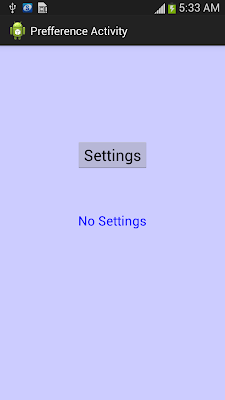
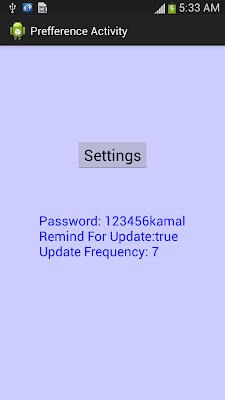
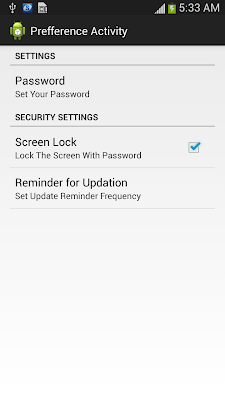
+1 from me also.
ReplyDelete+1 from me. Very helpful tutorial.
ReplyDeleteThank you. This is good tutorial.
ReplyDeletegood
ReplyDeleteThank you. this is really helpful
ReplyDeleteThank you this is really helpful
ReplyDeleteThis comment has been removed by a blog administrator.
ReplyDeleteThis comment has been removed by a blog administrator.
ReplyDeleteHi - I want to do this operation in a fragment with a simple host activity. I am replacing "this" with "getActivity()", but can still not get the data from the preference object. Tips?
ReplyDeleteVery helpful, but I want to call the settings data from a fragment, changing the "getDefaultSharedPreference() from "this" to "getActivity()" but can still not receive the data in the fragment (hosted by a simple view activity). Any tip?
ReplyDeletethis is good tutorial , but have a bug, forget add " UserSettingActivity " to androidmanifest.xml
ReplyDeleteIt's working but it's not showing textVeiw
ReplyDeleteIt's working but not showing textview
ReplyDeleteAwsome man..
ReplyDeleteIs it neccessary register PreferenceActivity in AndroidManifest.xml? -It's a question
ReplyDeleteYou must register any kind of Activity with extends PreferenceActivity, Activity,AppCompactActivity or kinda Activity Which Contain word Activity .....
DeleteaddPreferencesFromResource not working and not recognizing xml file. tried with fragment procedure also:( Can you please help me with this
ReplyDeleteHi there, I enjoy reading all of your article post.
ReplyDeleteI like to write a little comment to support you.