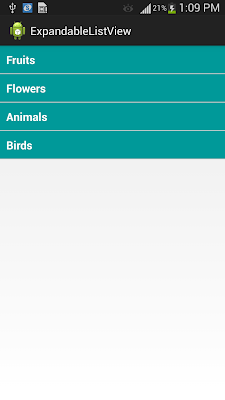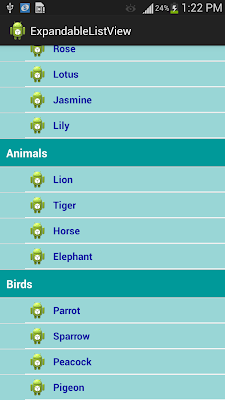The Android Development Tutorials blog contains Basic as well as Advanced android tutorials.Go to Android Development Tutorials to get list of all Android Topics.
Populate ListView with Custom Adapter
ListView can be populated by ArrayAdapter, Database, ArrayList etcIn this post I will describe how to populate ListView using a Custom Adapter.
Have a look at my previous post
Populating ListView with Database
Populating ListView with ArrayList
ListView with Custom Adapter Example
In this example I have created a listView and populated it with Custom Adapter.
Each of the ListView item contain two views
TextView SMS Sender : to show SMS Sender Number
TextView SMSBody : to show the SMS Body/content
Here the ListView shows the all the SMSes with Sender Number and SMSBody.
What we need to do ..
Create a Custom Adapter
and add/set the adapter to ListView.
Add the following permission in your manifest file to read the SMS..
<uses-permission android:name="android.permission.READ_SMS"/>
<uses-permission android:name="android.permission.WRITE_SMS"/>
listview_activity_main.xml
<LinearLayout xmlns:android="http://schemas.android.com/apk/res/android"
android:layout_width="match_parent"
android:layout_height="match_parent"
android:background="#D1FFFF"
android:orientation="vertical">
<ListView
android:id="@+id/listViewSMS"
android:layout_width="fill_parent"
android:layout_height="fill_parent"
android:dividerHeight="0.1dp"
android:divider="#0000CC"
>
</ListView>
</LinearLayout>
listview_each_item.xml
<?xml version="1.0" encoding="utf-8"?>
<LinearLayout xmlns:android="http://schemas.android.com/apk/res/android"
android:layout_width="match_parent"
android:layout_height="match_parent"
android:orientation="vertical" >
<TextView
android:id="@+id/textViewSMSSender"
android:paddingLeft="2dp"
android:textSize="20dp"
android:textStyle="bold"
android:textColor="#0000FF"
android:layout_width="wrap_content"
android:layout_height="wrap_content"
android:text="TextView" />
<TextView
android:id="@+id/textViewMessageBody"
android:paddingLeft="5dp"
android:textColor="#5C002E"
android:textSize="17dp"
android:layout_width="wrap_content"
android:layout_height="wrap_content"
android:text="TextView" />
</LinearLayout>
</LinearLayout>
ListViewMainActivity.java
public class ListViewMainActivity extends Activity
{
ListView listViewSMS;
Cursor cursor;
SMSListAdapter smsListAdapter;
Context context;
@Override
protected void onCreate(Bundle savedInstanceState)
{
super.onCreate(savedInstanceState);
setContentView(R.layout.listview_activity_main);
context=this;
listViewSMS=(ListView)findViewById(R.id.listViewSMS);
cursor = getContentResolver().query(Uri.parse("content://sms/inbox"), null, null, null, null);
// Create the Adapter
smsListAdapter=new SMSListAdapter(this,cursor);
// Set The Adapter to ListView
listViewSMS.setAdapter(smsListAdapter);
// to handle click event on listView item
listViewSMS.setOnItemClickListener(new OnItemClickListener()
{
public void onItemClick(AdapterView<?> arg0, View v,int position, long arg3)
{
// when user clicks on ListView Item , onItemClick is called
// with position and View of the item which is clicked
// we can use the position parameter to get index of clicked item
TextView textViewSMSSender=(TextView)v.findViewById(R.id.textViewSMSSender);
TextView textViewSMSBody=(TextView)v.findViewById(R.id.textViewMessageBody);
String smsSender=textViewSMSSender.getText().toString();
String smsBody=textViewSMSBody.getText().toString();
// Show The Dialog with Selected SMS
AlertDialog dialog = new AlertDialog.Builder(context).create();
dialog.setTitle("SMS From : "+smsSender);
dialog.setIcon(android.R.drawable.ic_dialog_info);
dialog.setMessage(smsBody);
dialog.setButton(DialogInterface.BUTTON_POSITIVE, "OK",
new DialogInterface.OnClickListener() {
public void onClick(DialogInterface dialog, int which)
{
dialog.dismiss();
return;
}
});
dialog.show();
}
});
}
}
SMSListAdapter.java : The Custom Adapter
public class SMSListAdapter extends BaseAdapter
{
private Context mContext;
Cursor cursor;
public SMSListAdapter(Context context,Cursor cur)
{
super();
mContext=context;
cursor=cur;
}
public int getCount()
{
// return the number of records in cursor
return cursor.getCount();
}
// getView method is called for each item of ListView
public View getView(int position, View view, ViewGroup parent)
{
// inflate the layout for each item of listView
LayoutInflater inflater = (LayoutInflater) mContext.getSystemService(Context.LAYOUT_INFLATER_SERVICE);
view = inflater.inflate(R.layout.listview_each_item, null);
// move the cursor to required position
cursor.moveToPosition(position);
// fetch the sender number and sms body from cursor
String senderNumber=cursor.getString(cursor.getColumnIndex("address"));
String smsBody=cursor.getString(cursor.getColumnIndex("body"));
// get the reference of textViews
TextView textViewConatctNumber=(TextView)view.findViewById(R.id.textViewSMSSender);
TextView textViewSMSBody=(TextView)view.findViewById(R.id.textViewMessageBody);
// Set the Sender number and smsBody to respective TextViews
textViewConatctNumber.setText(senderNumber);
textViewSMSBody.setText(smsBody);
return view;
}
public Object getItem(int position) {
// TODO Auto-generated method stub
return position;
}
public long getItemId(int position) {
// TODO Auto-generated method stub
return position;
}
}
New Advance Topics: Android LiveWallpaer Tutorial
Android ImageSwitcher Android TextSwitcher Android ViewFlipper
Android Gesture Detector Handling/Detecting Swipe Events Gradient Drawable
Detecting Missed Calls Hide Title Bar GridView Animation
Android AlarmManager Android BootReceiver Vibrate Phone In a Desirable Pattern
Developing for Different Screen Sizes Showing Toast for Longer Time Publishing your App
How to publish Android App on Google Play
Android TextWatcher Android ExpandableListView
Beginning With Android
Android : Introduction(What is Android) Configuring Eclipse for Android Development
Creating Your First Android Project Understanding Android Manifest File of your android app
Advance Android Topics Customizing Android Views
Working With Layouts Working With Views
Understanding Layouts in Android Using Buttons and EditText in Android
Working with Linear Layout (With Example) Using CheckBoxes in Android
Nested Linear Layout (With Example) Using AutoCompleteTextView in Android Grid View
Relative Layout In Android ListView
Table Layout Android ProgressBar
Frame Layout(With Example) Customizing ProgressBar
Absolute Layout Customizing Radio Buttons
Grid Layout Customizing Checkboxes In Android
Android Advance Views
Android Spinner Android GalleryView
Android TabWidget Android ExpandableListView
Android Components Dialogs In Android
Activity In Android Working With Alert Dialog
Activity Life Cycle Adding Radio Buttons In Dialog
Starting Activity For Result Adding Check Boxes In Dialog
Sending Data from One Activity to Other in Android Creating Customized Dialogs in Android
Returning Result from Activity Creating Dialog To Collect User Input
Android : Service DatePicker and TimePickerDialog
BroadcastReceiver Using TimePickerDialog and DatePickerDialog In android
Menus In Android ListView:
Creating Option Menu Populating ListView With DataBase
Creating Context Menu In Android Populating ListView with ArrayList
ListView with Custom Adapter
Toast Working With SMS
Customizing Toast In Android How to Send SMS in Android
Customizing the Display Time of Toast How To Receive SMS
Customizing Toast At Runtime Accessing Inbox In Android
Adding Image in Toast
Showing Toast for Longer Time
TelephonyManager Storage: Storing Data In Android
Using Telephony Manager In Android SharedPreferences In Android
Reading and Writing files to Internal Stoarage
Working With Incoming Calls DataBase : Introduction of SQLiteDataBase
How To Handle Incoming Calls in Android Working With Database in Android
How to Forward an Incoming Call In Android Creating Table In Android
CALL States In Android Inserting, Deleting and Updating Records In Table in Android
Miscellaneous
Notifications In Android
How To Vibrate The Android Phone
Sending Email In Android
Opening a webpage In Browser
How to Access PhoneBook In Android
Prompt User Input with an AlertDialog
How to Hide Title Bar In Android
How to show an Activity in Landscape or Portrait Mode only.
How to Set an Image as Wallpaper.